Be Mine
This Tutorial Was Written By Tamekia Roberson On January 14, 2011.
Any Resemblance To Any Other Tutorial Is Completely Coincidental!
Supplies Needed:
Tube & 2 Close-up of choice! I used the Artwork of Anthony Guerra with my Unlimited Licence.
You can purchase his Artwork Here! Thank you Anthony!
Scrap Kit By Stacey Designs! Its a brand new kit called My Endless Love Collab Kit with 13 other amazing designers and its available for purchase Here! Also check-out Stacey's Blog Here!
Thank you so much Stacey for allowing me to play around with your kit!
Any Mask of choice! I used a mask by Weescotslass Creations WSL_Mask126 that you can find Here! Look on the side and download the pack 121-180. Thanks Weescotslass for use of your masks, I really appreciate it!
Fonts Used Are: Pixelette for copyright info, Bank Gothic DA for BE MINE, & Allegro for my name! Please use whatever font you like, make the tag your own!
I would love to see what you come up with, so please email me at this link...
I will post them to my blog and Facebook Page!
Let's Get Started....
Open up a new image 600 x 600 transparent. Open the SD Double Frame,
copy & paste as a new layer on your new image and close the original frame.
Get Your magic wand and click inside one side of the frame. Selection-Modify-Expand by 7.
Now open your first close-up, resize if necessary to fit that part of the frame, also free rotate if you like, then copy & paste the close-up arrange it within the selected area, selection-invert-hit the delete key on your keyboard. Move this under your frame layer! Repeat this step with the second close-up. Then merge these 2 layers together! Merge Visible!
Now, hide the merged close-up layer, open a paper of choice, I used SD Paper 6. Activate the frame layer again, Get Your magic wand and click inside one side of the frame. Selection-Modify-Expand by 7. Resize if necessary to fit that part of the frame, also free rotate if you like, then copy & paste the Paper arrange it within the selected area, selection-invert-hit the delete key on your keyboard. Repeat this step for the other side of the frame. Move these layer below the close-up layer. Merge the 2 paper layers together. Merge Visible!
I colorized the close-up layer to match the colors within the scrap kit. Now add a drop shadow to all layers! Settings I used: V&H 2, O 50, Blur 5.00, Color Black!
Activate the bottom layer so that we can apply a mask layer. Open SD Paper 9 and copy & paste the paper as a new layer. Layer-Load/Save Mask-Select your mask of choice-Fit to canvas-Source Luminance- Hide All Mask. Make sure that Invert Transparency is unchecked!
Merge Group on the mask layer.
Open the SD Babys Breath from the scrap kit! Copy & paste as a new layer, close the original. Resize this layer by 50% and move it just above the Mask layer. Add the same drop shadow as before. Duplicate this layer, Image-Mirror! Merge these 2 layer together. Duplicate the merge Baby Breath layer, then go image-flip. Reference my tag if need be!
Now let's add some more elements. You can play around with it like I did, but remember to add a drop shadow of choice to you layers. Once you have the elements the way you like, merge all layers visible. Now We can resize the tag before you add your copyright info and name!
Get your magic wand and select any empty space around your tag. Once selected go to Selections-Invert-Image-Crop to Selection. Then Resize all layers by 90%. Now Add your copyright info and name, merge-merge visible.
Note: Always Resize your tags before adding you copyright info!
Thank you so much for trying my tut! I hope you enjoyed!



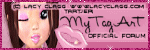
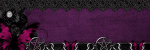






No comments:
Post a Comment