Be Mine
Forum Set
This Tutorial Was Written By Tamekia Roberson On January 18, 2011.
Any Resemblance To Any Other Tutorial Is Completely Coincidental!
Supplies Needed:
Scrap Kit by Stacey Designs! It’s a brand new kit called My Endless Love Collab Kit with 13 other amazing designers and its available for purchase Here! Also check-out Stacey's Blog Here! Thank you so much Stacey for allowing me to play around with your kit!
Bling: I cannot remember who I got the bling from but you can download it here! If this is your bling please let me know so I can give you credit for it or remove it if you so desire!
Fonts Used Are: Pixelette for copyright info, Harlow Solid Italic for my name! Please use whatever font you like, make the tag your own!
Let's Get Started....
Open up a new image 500 x 200 transparent. Flood fill white. New raster layer-Preset shape tool-Stroke set to Pattern; I used a dark paper from the kit for the outline of the rectangle-SD Paper 5. No fill color-Line set to width 8. Now draw out your rectangle.
Now go to image-canvas size-change it to 600x200 to give you more room to work with. Make the rectangle layer active, select you magic wand with these settings: Feather 0 & tolerance 10-select inside the rectangle-Selections-Modify-Expand 5- Copy & paste a light colored paper as a new layer, I used SD Paper 10- Selection-Invert-Hit delete key on your keyboard-selection-select none. Move this layer below the rectangle. You can delete the white layer.
Activate the new background layer-go to effect-texture effect-blinds with these settings: Width 10-Opacity 50-Color dark color from kit or tube-Horizontal checked-Light from left/top checked-Ok.
Make the rectangle layer active, select you magic wand with these settings: Feather 0 & tolerance 10-select inside the rectangle-Selections-Modify-Expand 5- Copy & paste your tube of choice and position it to the left- Selection-Invert-Hit delete key on your keyboard-selection-select none. Move this layer below the rectangle.
On the tube & rectangle layer add this drop shadow V&H1-Opacity60-Blur12.9-Color black.
Make sure the rectangle layer is active again and let’s add a couple of elements! I used the SD FEB 14 sign and resized it to fit near the right corner of my tag. I also used the SD Love Bug Bear and resized it as well and moved it to the left of the sign. Reference my tag for this part! No apply the same drop shadow to both.
Close the rectangle, bear and sign layers and merge visible your tube & background layers. Now close your new merge layer and open the other layers back and merge them visible. You should now have 2 merge layers. Add your copyright info here and merge it with this merged layer!
Open animation shop and your bling of choice. Now cut your new merge background layer from PSP to animation shop as a new animation. You should now have 2 images in Animation Shop open. Now make sure your background layer have just as many frames as your bling animation. When You have done this, make sure all frames are selected in both animations, on your bling first frame you will have to click and drag it to you background frame and place in the empty space on the left side of your tube. Once you have that done, make sure all of the frames are still selected and go Edit-Cut and paste it back in PSP, you now have 20 frames in PSP.
Ok now for the good part….lol Remember the merged rectangle, bear, and sign, you will now copy and paste it as a new layer on the frames we just pasted from animation shop. Look at my tag for reference to what it should now look like. Now duplicate this new layer 20 times. Once you have done this close off all layers except one of each, starting at the bottom of your layer palette. You will now merge them visible one by one, until you again have just 20 frames.
Re-open all frames and save it as PSP Animation (.PSP). Now open you new animation in Animation shop and save it as a .gif! You can add your name and you are done!
Use the same steps to create the matching avatar mine is 150x150!
Thank you so much for trying my tut! I hope you enjoyed!



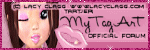
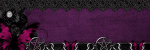






No comments:
Post a Comment